.webp)
The Job Management section in ContractQ allows you to define and organize the core categories your business uses to manage and report on jobs. Setting this up ensures consistency across your workflows and helps your team create jobs quickly and accurately.
To begin, click the Gear Icon > Settings in the top-right corner of your screen. (Admin access required.)

From Settings, navigate to Job Management, where you can configure the following:
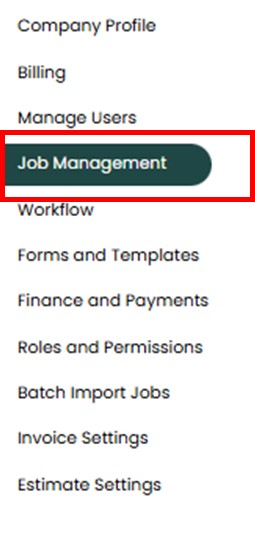
Create high-level categories that define the type of work being performed. These are used to filter, report, and organize jobs at a glance.
Examples:
Best Practice: Only include categories your team needs to stay organized and report accurately.
Set up the primary trades your business offers. Trades are the broader service categories that help you group jobs by specialty or department.
Examples:
For each Trade, you can create Sub-Trades to capture more specific specialties. This provides greater detail when categorizing work without overcomplicating your Job Types.
Examples (under Roofing):
Note: Sub-Trades are linked directly to a specific Trade. They won't appear unless a Trade is selected.
Maintain a list of how new clients are finding your business. This data helps track the effectiveness of your marketing and referral efforts.
Examples:
You can choose to toggle "Show on Job" on or off:
Create labels for any current or past promotions your company offers. These are informational only — they do not apply any automatic discounts or pricing changes.
Examples:
You can also toggle "Show on Job" on or off:
Create custom fields to capture specific information unique to your business needs, such as permit numbers or color selections. You can name each field and decide whether it appears on the job record.
Examples:
Toggle "Show on Job" for any fields you want your team to see and use when managing jobs.
Properly configuring your Job Management settings keeps your jobs organized, your reporting accurate, and your team aligned. These tools help eliminate guesswork and maintain consistency across every project your company touches.